End-to-end encryption is a critical security feature that helps protect your personal data and privacy. If you're an iPhone user, you can turn on end-to-end encryption for your iCloud, iPhone, and iMessage backups in iOS 16.2. Here's how.
Step 1: Update to iOS 16.2
The first step to enabling end-to-end encryption for your backups is to make sure you have the latest version of iOS installed. To do this, go to the "Settings" app, tap "General," and then tap "Software Update." If there is a new version available, follow the on-screen instructions to install it.
Step 2: Enable iCloud Backup
Before you can turn on end-to-end encryption for your backups, you'll need to make sure that iCloud Backup is enabled on your iPhone. To do this, go to the "Settings" app, tap your name at the top of the screen, and then tap "iCloud." From there, tap "iCloud Backup," and make sure that the "iCloud Backup" toggle switch is turned on.
Step 3: Enable Encryption for iCloud Backup
To enable end-to-end encryption for your iCloud Backup, go to the "Settings" app, tap your name at the top of the screen, and then tap "iCloud." From there, tap "iCloud Backup," and then tap "Encrypt Backup." You'll be prompted to enter a password, which will be used to encrypt your backup. Make sure to choose a strong and unique password that you'll remember.
Step 4: Enable Encryption for iPhone Backup
To enable end-to-end encryption for your iPhone Backup, connect your iPhone to your computer, open iTunes, and then click on your device's icon in the top-left corner. From there, click on "Summary," and then click on "Encrypt iPhone Backup." You'll be prompted to enter a password, which will be used to encrypt your backup. Again, make sure to choose a strong and unique password that you'll remember.
Step 5: Enable Encryption for iMessage Backup
To enable end-to-end encryption for your iMessage Backup, go to the "Settings" app, tap "iMessage," and then make sure that the "iMessage" toggle switch is turned on. From there, tap "Send & Receive," and then make sure that your Apple ID is selected as the sender. Finally, tap "Use iMessage," and make sure that the "Use iMessage" toggle switch is turned on.
By following these steps, you'll be able to turn on end-to-end encryption for your iCloud, iPhone, and iMessage backups in iOS 16.2. This will help ensure that your personal data and privacy are protected, even if your device is lost or stolen.
It's important to note that end-to-end encryption is just one aspect of securing your data and privacy. To truly protect yourself, it's also important to follow best practices for online security, such as using strong and unique passwords, avoiding public Wi-Fi networks, and being cautious of suspicious emails and links. By taking these steps, you'll be able to enjoy peace of mind knowing that your personal data and privacy are protected.

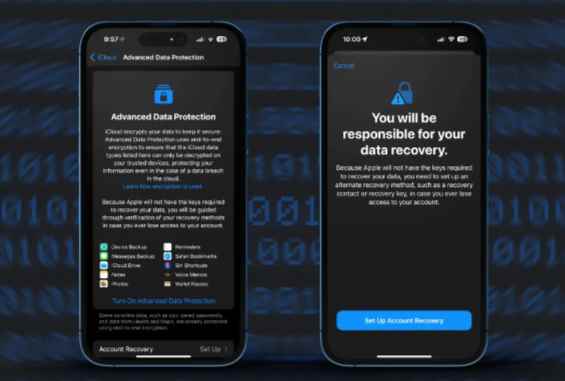


Leave Comment