Making sure your website is user-friendly for everyone is essential to offering an inclusive online experience. Everyone, including those with disabilities, benefits from accessible design, which also makes your website more user-friendly.
Here we will see the 10 steps to check the accessibility of your website with WCAG guidelines:
1. Use Specific Titles, Hyperlinks, and Controls
Every page on your website must have a specific title that assists one in identifying the page’s content. Do not name your pages such things as ‘Home’ or ‘Page 1’. Rather than this, the more appropriate headlines to be used include ‘Contact Us – Acme Web Solutions’. Links and buttons are the same as input components. Do not use phrases like click here , read more, use phrases such as view our services or our contact information. This becomes advantageous to both the users and the search engines in their organization and interpretation of the content.
2. Make content resizable with a maximum of 200%
This demographic prefers to use browser Zoom so that they can more easily read the text on the web page. Make sure that your text can be scaled up to 200% and still be utilitarian enough and readable.
Check this by opening up your website on a different screen and closing it and then trying to zoom in on your website and see if the entire layout stays intact and all the content is viewable at the same windowpane without the need for horizontal scrolling.
3. Make Text Friendly to Reader
Good readability is key. The body text should be set to a minimum font of 16pt with the line spacing being at least 1. 5 times the size of that font. However, it is suitable to divide the texts into shorter paragraphs, as well as use clear headings, so the essential information can be easily found.
Do not use technical terms and attempt to write in plain English so that all your audiences can understand your message.
4. Make Sure the Colors Don’t Clash
The contrast between text and its background as well as between text and graphics which is in text, should be a minimum of 4 to 1. 5:1 to normal text and 3 to large text, large text includes any text that is 18 points or larger.
To check contrast using the above guidelines, you can go to tools such as WebAIM’s contrast checker. Contrasting schemes are much easier on the eyes for all, but for visually impaired folks in particular there is a significant benefit.
5. Do Not Rely Solely on Color to Communicate
By no way should color be the only means used to convey any message. For instance, if you decide that red text is to be used for signaling error, then it is required to have the error described in the text. This is important especially for the colorblind persons since they cannot differentiate between some of the colors.
6. Add Descriptions to Pictures and Emoticons
Every picture should have a brief description; a text caption that describes the image. Incorporated in images, it provides information to the audiences with impaired vision through use of screen readers.
For instance, avoid using the word “image” and rather use what like, “image of a smiling customer using our product”. This description once again enables the users to know more about the image.
7. Let the Users Control Their Audio and Video Streams
Provide widgets that enable the user to start/stop or forward the audio and video stream, or lower/rise up the volume. Playing continuous media can be rather discomforting and irritating to the user; therefore, it is advisable to provide users with control options. Make sure these controls should be keyboard operable.
8. Overlay Captions to Video Media
Subtitles and closed captions are text versions of dialogues that are shown on the screen and assist the hearing-impaired. Make sure that captions are timed to the video, and describe the sounds and who is speaking. Many people find television captioning to be helpful for any reason, other than being deaf or hard of hearing.
9. With Option to Disable Animated Elements
Animations can be possibly disruptive, particularly to video game users who either have motion sickness or epilepsy. Another adaptation factor would be to have the capability to turn off or at least reduce the number of unimportant animations.
This consideration makes your website more comfort zone and safer in case you have the user, who is sensitive to motion sickness as well as seizures.
10. Designing keyboard friendly website
Make sure all website capabilities are navigable through the keyboard. When navigating through, links, buttons and form fields, the Tab key should be enabled to allow movement. Ensure that the users easily realize where they are on the page due to the focus indicator.
Check the accessibility of elements in your site by including a keyboard for surfing through the links to see if they are properly arranged.

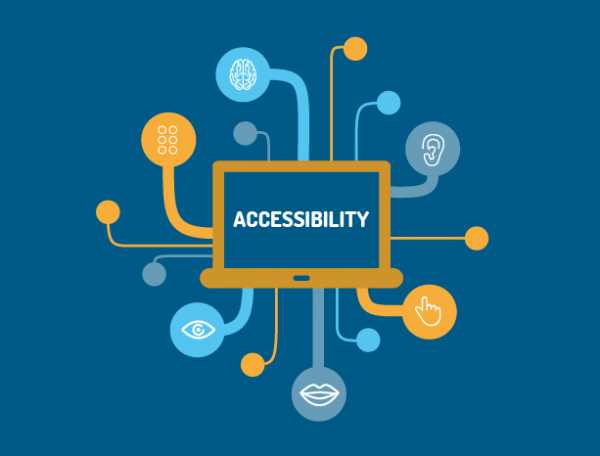


Leave Comment