When you work with a lot of files on your Mac device, there are sometimes cases of accidental deletion taking place. Even though it looks hopeless, it’s not the end. Instead of getting into the wave of panic, you can rely on the right tools and get the files back. Data recovery works miracles and it is high time you witnessed them!
So, this article is devoted to the three proven ways to recover deleted files on Mac without paying a good sum to data recovery companies. Don't hesitate and check them out!
Method 1. Restoring from trash.
This is one of the most popular ways to recover deleted files on Mac without software. The standard folder that we know as the Trash bin has the function of retaining documents and media files which you haven’t yet deleted forever. If you are this lucky, the option ‘Put Back’ will get the files back exactly to its original path.
In case you don’t remember its initial location, just drag the desired file and drop it where you want it to be located. For more on helpful standard features of MacOS, check out tutorials & tips for Mac OS X.
Method 2. Using specific software.
Advanced recovery software and its progress are a real gift when the trash trick doesn’t work. In more complicated situations, when a file or a whole folder was deleted permanently from Mac, you can still take them back.
Such tools allow you to get the data restored in a few seconds to minutes depending on the complexity of scanning. Some of the best Mac data recovery software for free use include Disk Drill. The instrument has been one of the leaders among tens of restoring tools and offers a simple process of data restoration.
High results are achieved in the following succession of steps.
Step 1. Download and set up Disk Drill.

Step 2. Launch scanning for deleted files.
Besides searching for them on the hard drive of Mac, you can also opt for restoring data from USB flash drives, micro memory cards, etc. The free version of Disk Drill gives you a chance to preview the lost documents in over 400 formats. Once you try its demo, you will know how it works and will want to purchase the full version.
Step 3. Choose the files to recover out of the previewed ones.
In the Pro version, this allows you to fully restore the files and choose the place to store them this time. You need to know that keeping important files only on your computer’s hard drive is unreliable so it’s better to consider cloud storage as the place for having copies of such documents.
To get more info on the pros and cons of DIsk Drill and download it to your computer, visit this link.
Method 3. Via the backup function on Mac.
Macbooks are known to have a special backup feature Time Machine. This is its native feature which is easily activated through the menu of your device’s System Preferences Section. Then, it’s all simple: choose the hard drive to retain data from, the approximate date of erasing, and find the necessary document.
The brilliant thing about this way of Mac data recovery is scheduling backups. With the help of Time Machine, you can choose how often you want such backups to take place.
Anybody Is Able to Restore Any Type of File On Mac
No matter how complex your data loss situation might look, remember that there is always a way out. Knowing the functions of your device inside out and using helpful data restoring tools can make you a winner in any situation.

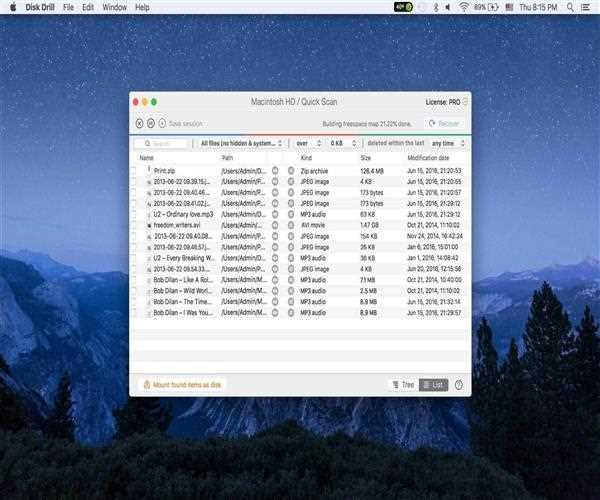


Leave Comment