A lack of storage on your smartphone becomes incredibly annoying because it disrupts picture-taking and software downloading abilities, as well as system updates. The essential nature of efficient storage management applies to all users who operate iPhones and Android devices because it leads to better system performance. The necessary skills for clearing up space are not limited to technology experts. These four straightforward methods help you gain storage space on either your iPhone or Android phone system.
1. Delete Unused Apps
Getting rid of unneeded applications stands as the simplest approach to recover unused memory space. Many people download apps because they are curious, but eventually forget to remove them. The installed apps that remain unutilized lead to space occupation and also create background processing that decreases your device's speed.
- Users may access iPhone Storage settings from the General page in Settings. You will find a listing of apps ordered according to their storage consumption under this screen. Select “Delete App” from the menu when viewing any app to uninstall it unless you need it again.
- To access app storage under Android users should navigate to Settings then select Storage followed by Apps or App Manager. Locate large storage applications through the settings then uninstall apps you no longer need.
Under iPhone Storage, users can find an “Offload Unused Apps” feature that automatically eliminates unused apps while keeping their information.
2. Clear Cache and Temporary Files
Other applications use temporary files known as cache to enhance their operational speed. The storage usage of these data files tends to accumulate steadily with time.
- Clearing cache on Android devices follows an easy approach. Navigate to Settings > Storage > Cached Data where you can clear the cache by tapping on the available option. The cache clearing process can be performed at Settings > Apps using the individual app interface.
- The iOS platform lacks a universal method to clear cache but individual app cache can be removed through Safari and social media interface options. Users of Safari should navigate to Settings > Safari > Clear History and Website Data to perform the clearing operation.
Using this technique will not modify your essential data yet it will eliminate hundreds of megabytes from storage primarily if your apps heavily utilize media content.
3. Transfer Your Image and Video Files to Cloud
Most smartphones run out of space because they store photos and video files. It is best to move your valuable images to cloud storage rather than delete them.
Save your high-quality multimedia files through Google Photos or other cloud storage services due to their large capacity and dependability. You can erase the files from your device after uploading them to the cloud.
- On iPhone set up iCloud Photos then select the "Optimize iPhone Storage" setting to save your complete photo files to the cloud with smaller preview pictures within your phone.
- On Android phones you should use Google Photos and activate “Backup & Sync” through its settings. Open the “Free up space” tool after syncing to get permanent photo and video copies clear from your device.
Putting your entertainment files into cloud storage lets you keep them from filling up your phone's memory space.
4. Manage Downloads and Media Files
Your Downloads directory will become overwhelmed by PDF documents along with music files and WhatsApp media content as well as obsolete screenshots.
- Perform regular inspections in combination with cleaning routines for Downloads and WhatsApp data as well as screenshot image collections.
- Make use of built-in file managers through Files by Google and iPhone Files apps for easy delete operations of unwanted files.
Review and delete duplicate files together with old voice notes which are no longer needed. Storage management applications enable users to find big and unneeded files.
Final Thoughts
Maintaining ample storage space on your phone results in better performance with both speed-related efficiency and system responsiveness. These four easy instructions will help you establish digital efficiency and prevent "Storage Full" warnings from appearing. Regularly check your phone storage capacity monthly to maintain high performance levels.

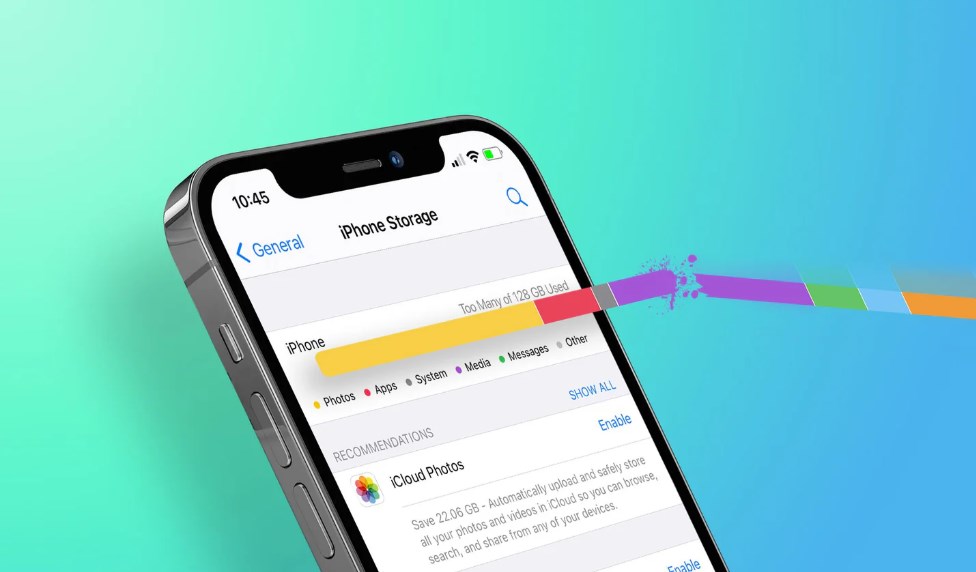


Leave Comment