Microsoft Outlook is among the most popular email clients in the current tech era. But, regardless of how powerful it is, Outlook has its own set of issues. Sometimes they are unable to receive or send messages. Other times, users complain that Outlook emails are not opening. Such problems arise often because you have encountered some errors or bugs that need to be fixed.
There can be several reasons why you encounter these errors. This may happen because the Outlook data files are damaged or the Outlook profile has become corrupt. Another reason can be that you have not downloaded and installed the latest update. This can also happen because Outlook has allocated its resources to other time-consuming processes. You may be facing this issue because previously added add-ins are hampering your work.
In some cases, when Outlook downloads inline images and other external media, you may face errors while opening Outlook emails. You can disable this feature in the settings to see if it solves your problems. Maybe the size of the folder is too large for Outlook to manage comfortably and hence is showing an error. Your antivirus may be outdated or is conflicting with Outlook.
There can be several other reasons why you are unable to access your emails. We have many solutions to ensure that the problem is fixed regardless of the reason.
User Query: “Hi! I am using Outlook for a long time now but suddenly, I am not able to open my emails. It is sometimes gets stuck or freezes. How do I fix this because it is urgent to read my emails.”
Outlook Emails Are Not Opening? Resolve Now
Problems with Internet Connection: Check if your internet connection is having problems. After all, you need to be connected to the internet to actually open and read the email messages. If there’s a problem with the internet, then try to fix it.
Check Working Offline Option: Ensure that you have selected this feature which offers the facility to access the emails that you have saved. Look at the bottom of the screen, if it says “Working Offline” or “Disconnected”, Outlook is not connected to the internet. Select Send/Receive from the top and select Work Offline to reconnect.
Check for Updates: Working with outdated updates can affect the working of your Outlook program. You must be sure that you are working with the latest Windows update.
Verify Mail Server Settings: You must check if your mail server settings changed accidentally. Go to File | Account Settings | Account Settings. Select your email, choose “Change” again, and verify all your settings.
Check Windows Settings: You should check date & time, country, or region, ensure that the Mail app can access ‘My Calendar’.
Data Files Corruption: This is yet another common scenario where your Outlook data files (pst) get damaged. You can use scanpst.exe for minor corruption or choose the Outlook PST Repair tool if the Inbox Repair tool fails to resolve corruption.
Final Thoughts
In this article, we discussed how to deal with if your Outlook emails are not opening. This article discusses the causes why your emails are not responding well and the solutions. Users must follow the steps mentioned here to be able to recover their files well.

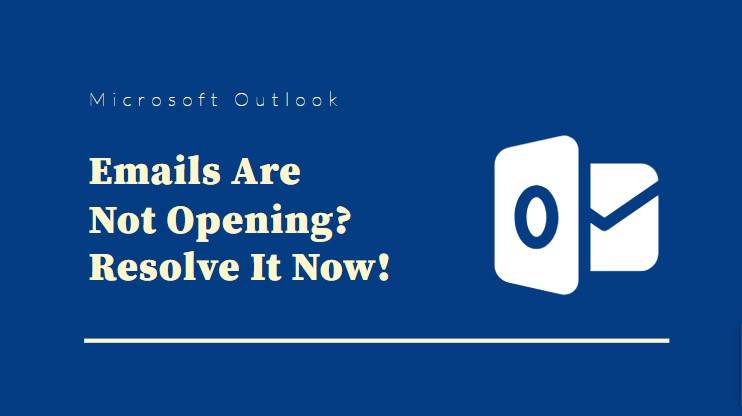


Leave Comment