If you are looking for a good option for playing multimedia content on your computer and prefer to avoid using Kodi, maybe you can give Movian a chance . Like Kodi, they moved a multimedia center designed primarily to be used directly on a TV.
A great feature that Movian still has is the fact that some Kodi add-ons overlap with those of Movian, such as the Navi-X add-on or YouTube.
This fact makes it easy for people who come from the Kodi platform to adapt easily to the workflow and the way of doing Movian things, without losing the thread of simplicity and an interface with everything you need.
However, the best feature that Movian has on his sleeve is the speed he brings to the table.
From a technical point of view, the reason why Movian is so fast is because from core to superior, Movian is written in programming languages that tend to produce faster code execution than in which Kodi is written. (C vs C ++, Javascript vs Python, etc ...)
However, what Movian seems to be losing the most today is more add-ons Movian is (alternative to Kodi).
Currently Movían is available for Linux, Mac OS X, Raspberry Pi, Playstation 3, Android and Google Chrome Apps.
Of the main features that we can highlight from this media center are the following:
- Video and audio playback.
- Installable applications and plugins.
- Unified Search
- Display of photos and images.
- Live TV streaming from Tvheadend.
- Automatic updates "over-the-air".
The program can play audio and video files directly through the BitTorrent protocol and browse through the torrent file and play torrent files through magnet links.
How to install the Movian media player in Ubuntu and derivatives?
For those interested in installing this Movian media player on their system, they can do it through Snap, so they need to have support for that technology installed on their system.
This would only be for versions lower than Ubuntu 18.04 LTS. Since as of this version there is already support for Snap.
You can then install the MOVIAN media player on your system by opening a terminal with the key combination "Ctrl + Alt + T" and in it you will type the following command:
sudo snap install movian
Later to check if there are updates and these are installed, just run the following command:
sudo snap refresh movian
It is important to clarify that Movian currently covers all the basic functions expected of a multimedia center, for example, media streaming, videos, audio, subtitle support, etc.
It is a multimedia center with all the functions, it simply does not have the same amount of accessories that Kodi currently has.
In addition, like Kodi, Movian is also a media center primarily intended to be used directly on a television, but as mentioned earlier, it is also available for all types of devices.
How to use Movian in Ubuntu and derivatives?
When you run Movian for the first time, you will receive a clean and direct startup screen that offers you Add-ons, access to the Local Network and Settings options.
In this interface we can find a search field will also be located just above them.
The accessories will be organized in different categories to facilitate navigation and the choice of those you like.
Once you find one that you want to try, click on it, then click on install and return to the home screen where each add-on you install will be waiting for it to run.
How to uninstall Movian from Ubuntu and derivatives?
For those who want to uninstall the Movian media player from their system for whatever reason they can perform this process by opening a terminal on their system and executing the following command in it:
sudo snap remove movian

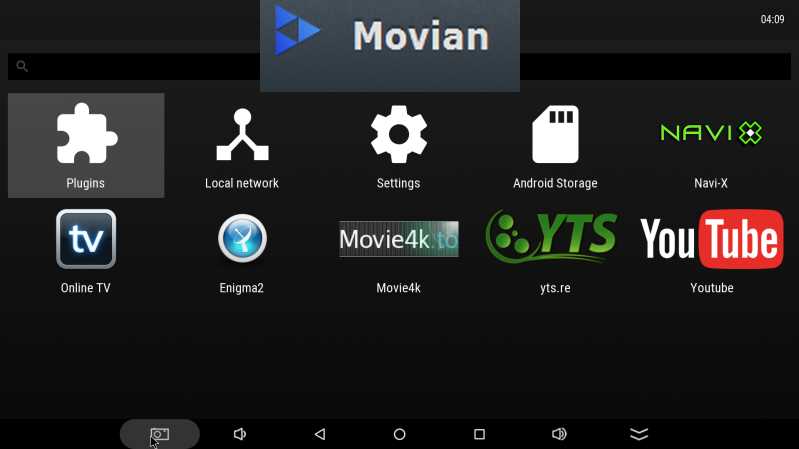


Leave Comment