Introduction of Swing:
The java.swing Package : The swing is a GUI widget toolkit for java. The Swing provides a native look and feel that emulates the look and feel of several platforms. This has more powerful and flexible components than AWT. Other than to familiar components such as buttons, check boxes and labels, Swing provides several advanced components such as tabbed panel, scroll panes, trees, tables, and lists.
These packages like - java.awt.event Package: According to this package we use ActionListener Interface. A class that is interested in processing an action event implements this interface, and the object created with that class is registered with a component, using the component's addActionListener method. While the action event occurs, that object's actionPerformed method is invoked.
Into this java.awt.GridLayout Package: Where GridLayout class is a layout manager that lays out a container's components in a rectangular grid. A container is divided into equal-sized rectangles, and one component is placed in each rectangle, like rows and columns.
The java.util Package: This package contains the collections framework, legacy collection classes, event model, date and time facilities, internationalization, and miscellaneous utility classes.
The Swing is the principal of GUI toolkit for the Java programming language. This is a part of the JFC (Java Foundation Classes), which is an API for providing a graphical user interface for Java programs. A GUI (Graphical User Interface) for registration is created in this code using the swing package. It is completely written in Java.
And Swing is a collection of packages for creating full featured desktop applications. Java Foundation Classes (JFC) consists of AWT, Swing, and Accessibility, Java 2D, and Drag and Drop. Swing was released in 1997 with JDK 1.2. It is a mature toolkit.
In our program we will not use only Swing package some other packages are included, first we will discuss why these packages are necessary for our program:
- javax.swing;
- java.awt.event;
- java.util.*;
- java.awt.GridLayout;
Java Codes:
RegistrationForm.java
import javax.swing.*;
import javax.swing.table.DefaultTableModel;
import java.awt.Color;
import java.awt.event.*;
import java.util.*;
import java.awt.GridLayout;
@SuppressWarnings("serial")
public class RegistrationForm extends JFrame implements ActionListener{ JLabel title, idLabel, nameLabel, genderLabel, addressLabel, contactLabel; JTextField idField, nameField, genderField, addressField, contactField; JButton registerButton, exitButton; JRadioButton male, female; ButtonGroup bg; JPanel panel; List<User> list = new ArrayList<User>(); JTable table; String gender = ""; // Returns a column class of Object DefaultTableModel model; JScrollPane scrollpane; Object[][] data; // Defining Constructor RegistrationForm() { setSize(700, 360); setLayout(null); //Defining Labels title = new JLabel("Registration Form"); title.setBounds(60, 7, 200, 30); idLabel = new JLabel("ID"); idLabel.setBounds(30, 50, 60, 30); nameLabel = new JLabel("Name"); nameLabel.setBounds(30, 85, 60, 30); genderLabel =new JLabel("Gender"); genderLabel.setBounds(30, 120, 60, 30); addressLabel = new JLabel("Address"); addressLabel.setBounds(30, 155, 60, 30); contactLabel = new JLabel("Contact"); contactLabel.setBounds(30, 190, 60, 30); // Defining ID field idField = new JTextField(); idField.setBounds(95, 50, 100, 30); idField.addKeyListener(new KeyAdapter() { public void keyTyped(KeyEvent e) { char c = e.getKeyChar(); if(!((c >= '0') && (c <= '9') || (c == KeyEvent.VK_BACK_SPACE) || (c == KeyEvent.VK_DELETE))) { e.consume();
} }
}); // Defining Name field nameField = new JTextField(); nameField.setBounds(95, 85, 100, 30);
// Defining Gender Buttons male = new JRadioButton("Male"); male.setBounds(95, 120, 60, 30); male.addActionListener(new ActionListener() {
public void actionPerformed(ActionEvent e) { gender= "Male";
}
});
female = new JRadioButton("Female"); female.setBounds(155,120, 70, 30);
female.addActionListener(new ActionListener() {
public void actionPerformed(ActionEvent e) {
gender ="Female";
}
});
bg = new ButtonGroup();
bg.add(male);
bg.add(female);
addressField = new JTextField();
addressField.setBounds(95, 155, 100, 30);
contactField = new JTextField();
contactField.setBounds(95, 190, 100, 30); contactField.addKeyListener(new KeyAdapter() { public void keyTyped(KeyEvent e) {
char c = e.getKeyChar(); if(!((c >= '0') && (c <= '9') || (c ==KeyEvent.VK_BACK_SPACE) || (c == KeyEvent.VK_DELETE))) { e.consume();
}
}
});
//Defining Exit Button exitButton = new JButton("Exit"); exitButton.setBounds(25, 230, 80, 30); exitButton.addActionListener(this); //Defining Register Button registerButton = new JButton("Register"); registerButton.setBounds(110, 230, 100, 30); registerButton.addActionListener(this); // fixing all Label,TextField,Button add(title); add(idLabel); add(nameLabel); add(genderLabel); add(addressLabel); add(contactLabel); add(idField); add(nameField); add(male); add(female); add(addressField); add(contactField); add(exitButton); add(registerButton); //Defining Panel panel =new JPanel(); panel.setLayout(new GridLayout()); panel.setBounds(250,10, 400, 300); panel.setBorder(BorderFactory.createDashedBorder(Color.blue)); add(panel); // Defining Model for table model = new DefaultTableModel(); table = new Table(model); table.setEnabled(false); // Defining Column Names on model model.addColumn("ID"); model.addColumn("Name"); model.addColumn("Gender"); model.addColumn("Address"); model.addColumn("Contact"); // Enable Scrolling on table scrollpane = new jScrollPane(table,JScrollPane.VERTICAL_SCROLLBAR_ALWAYS,
JScrollPane.HORIZONTAL_SCROLLBAR_ALWAYS);panel.add(scrollpane); panel.setEnabled(false); setDefaultCloseOperation(JFrame.EXIT_ON_CLOSE); setResizable(false); setVisible(true);
}
public void actionPerformed(ActionEvent ae) {
if(ae.getSource() == exitButton) {
System.exit(0);
}
if(ae.getSource() ==registerButton) {
if(idField.getText().equals("") || nameField.getText().equals("") || addressField.getText().equals("")|| contactField.getText().equals("")|| gender.equals(""))JOptionPane.showMessageDialog(idField, "Fields will not be blank");
else{
//Storing records in List list.add(new User(idField.getText(), nameField.getText(), gender, addressField.getText(), contactField.getText())); addRows(); // using for DialogBox JOptionPane.showMessageDialog(this,"Successfully Registered"); idField.setText(""); nameField.setText(""); gender =""; bg.clearSelection(); addressField.setText(""); contactField.setText("");
}
}
}
//Adding records in List
public void addRows() {
Object[] row =null;
User str = list.get(list.size()- 1);
String string =str.uid + "," + str.uname + "," + str.gender +"," + str.uaddress + "," + str.ucontact;
row =string.split(",");
//Adding records in table model model.addRow(row); panel.revalidate();
}
public static void main(String[] args) {
new RegistrationForm();
}
}
Uer Class – User.java
public class User
{
String uid;
String uname;
String gender;
String uaddress;
String ucontact;
User(String id,String name,String gender,String address,String contact) {
this.uid = id;
this.uname = name;
this.gender = gender;
this.uaddress = address;
this.ucontact = contact;
}
}
Running the Application

Next, we will learn about : Simple Registration Form using JAVA Swing - Step2

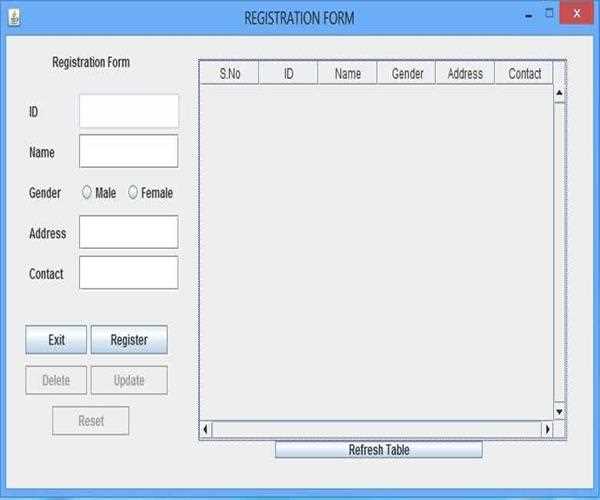


Leave Comment
1 Comments