In this article, I have described how to display an array of images in single PictureBox using C#.
Normally users used multiple PictureBox for multiple images.
Before the solution, I have shown you an effect of multiple images into multiple picture boxes.
Figure 1:

Now, I going to describe, how to use multiple images into single PictureBox.
Step 1: Open a window form (e.g. Array of Image) in Visual Studio with C# and place one button (e.g. Display Image) and one PictureBox (e.g. pictureBox1) control as below image (e.g. Figure 2).
Figure 2:

Step 2: Use below namespace in your window form’s .cs file.
using System.Drawing;
using System.IO;
using System.Collections.Generic;
Step 3: Generate button click event and paste below the line of code
//Change the path to location where your images are stored.
DirectoryInfo directory = new DirectoryInfo(@"D:\ImageDemo\Images");
if (directory != null)
{
FileInfo[] files = directory.GetFiles();
CombineImages(files);
}
Note: In the above code, changed the existing path (e.g. D:\ImageDemo\Images) from your image path folder.
This folder should be possessing at least two images for better understanding and all images should be the same damnations.
Step 4: Place below the line of code outside of the button click event. This line of code converts images into a single image.
private void CombineImages(FileInfo[] files)
{
try
{
//change the location to store the final image.
string finalImage = @"D:\FinalImage\Flower.jpg";
List<int> imageHeights = new List<int>();
int nIndex = 0;
int width = 0;
foreach (FileInfo file in files)
{
Image img = Image.FromFile(file.FullName);
imageHeights.Add(img.Height);
width += img.Width;
img.Dispose();
}
imageHeights.Sort();
int height = imageHeights[imageHeights.Count - 1];
Bitmap img3 = new Bitmap(width, height);
Graphics g = Graphics.FromImage(img3);
g.Clear(SystemColors.AppWorkspace);
foreach (FileInfo file in files)
{
Image img = Image.FromFile(file.FullName);
if (nIndex == 0)
{
g.DrawImage(img, new Point(0, 0));
nIndex++;
width = img.Width;
}
else
{
g.DrawImage(img, new Point(width, 0));
width += img.Width;
}
img.Dispose();
}
g.Dispose();
img3.Save(finalImage, System.Drawing.Imaging.ImageFormat.Jpeg);
img3.Dispose();
pictureBox1.Image = Image.FromFile(finalImage);
}
catch
{
}
}
Note: In the above code, replace the default path (e.g. D:\FinalImage\Flower.jpg) from where you want to save a dynamically generated images.
This path will be different from the image sources path which we have given in step 3.
Step 5: Save your application and execute it. Click on the button “Display Image” and see an output as below.
Figure 3:


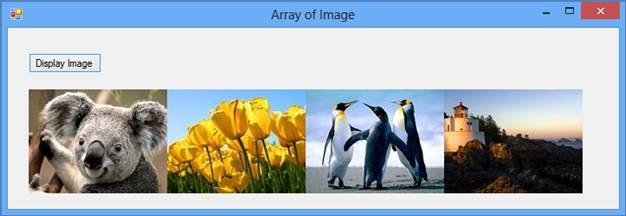


Leave Comment
1 Comments