What is DataGridView?
Where The DataGridView control is used for displaying the data from the SQL database. Data will display in a table from the database on the DataGridView, using DataAdapter and data logic.
The DataGridView control is a Windows Forms control that gives you the ability to customize and edit tabular data.
It gives you a number of properties, methods, and events to customize its appearance and behavior.
In this demonstration, we will see how we can change BackColor, ForeColor, and Font of a particular cell as well as all cells of a particular row.
Code
public partial class Detail : Form
{
publicDetail()
{
InitializeComponent();
}
SqlConnection con;//creating SqlConnection class variable con
FontDialog fnt=new FontDialog();//creating object(fnt) of FontDialog
ColorDialog cd= new ColorDialog();//creating object(cd) of ColorDialog
intri, ci,ro,flag=0,f=0,first=1;//creating int variable
private voidDetail_Load(objectsender, EventArgse)
{
try
{
con =new SqlConnection("data source=uttam-pc\\mindstick; user id=sa; password=mindstick; initial catalog= detail");//creating connection from database
con.Open();//connection opening
SqlCommand cmd= new SqlCommand("select * from StudentDetail", con);//executing SQL query
SqlDataReader dr= cmd.ExecuteReader();//SqlDataReader class variable storing data
DataTable dt= newDataTable();//DataTable, which represents one table of in-memory relational data, can be created and used independently
dt.Load(dr);//Load method is use for load all data from dr in dt
DataGridViewButtonColumn bcol= new DataGridViewButtonColumn();//creating object of DataGridViewButtonColumn for Color
bcol.HeaderText="Change Color ";//column name providing of button(bcol)
bcol.Text="Color";//this line defining text of button
bcol.Name="Color1";//this line defining name of button
bcol.UseColumnTextForButtonValue=true;
dataGridView1.Columns.Add(bcol);//adding color button in datagridview
DataGridViewButtonColumn bcol1= new DataGridViewButtonColumn();//creating object of DataGridViewButtonColumn For
bcol1.HeaderText="Change Font ";//column name providing of button(bcol)
bcol1.Text="Font";//this line defining text of button
bcol1.Name="Font";//this line defining name of button
bcol1.UseColumnTextForButtonValue=true;
dataGridView1.Columns.Add(bcol1);//adding font button in datagridview
dataGridView1.DataSource=dt;//loading data in datagridview
}
catch (Exception ex)//this line will invoke when error prone situation will raise
{
MessageBox.Show(ex.Message);//this line will show error message
}
finally
{
con.Close();//connection closing
}
}
private void dataGridView1_CellMouseClick(objectsender, DataGridViewCellMouseEventArgse)
{
if (e.ColumnIndex==0)//checking condition
{
cd.ShowDialog();//this line will show color dialog
if (flag==0)//checking condition if flag store 0
{
dataGridView1.Rows[e.RowIndex].Cells[2].Style.BackColor=cd.Color;//this line will change color of cell[2]
dataGridView1.Rows[e.RowIndex].Cells[3].Style.BackColor=cd.Color;//this line will change color of cell[3]
dataGridView1.Rows[e.RowIndex].Cells[4].Style.BackColor=cd.Color;//this line will change color of cell[4]
dataGridView1.Rows[e.RowIndex].Cells[5].Style.BackColor=cd.Color;//this line will change color of cell[5]
}
if (flag==1 &&ro==ri)//checking condition
{
if (f==1)//checking condition
{
dataGridView1.Rows[ri].Cells[ci].Style.BackColor=cd.Color;//this line will change backcolor of particular cell ri store index number of cell and ci store cell index of particular cell
f=0;//initializing f from 0
}
else
dataGridView1.Rows[ri].Cells[ci].Style.ForeColor=cd.Color;//this line will change forecolor of particular cell ri store index number of cell and ci store cell index of particular cell
}
}
if (e.ColumnIndex==1)//checking condition
{
fnt.ShowDialog();//this line will show font dialog
if (flag==0)//checking condition if flag store 0
{
dataGridView1.Rows[e.RowIndex].Cells[2].Style.Font=fnt.Font;//this line will change font of cell[2]
dataGridView1.Rows[e.RowIndex].Cells[3].Style.Font=fnt.Font;//this line will change font of cell[3]
dataGridView1.Rows[e.RowIndex].Cells[4].Style.Font=fnt.Font;//this line will change font of cell[4]
dataGridView1.Rows[e.RowIndex].Cells[5].Style.Font=fnt.Font;//this line will change font of cell[5]
}
if (flag==1 &&ro==ri)//checking condition
{
dataGridView1.Rows[ri].Cells[ci].Style.Font=fnt.Font;//this line will change backcolor of particular cell ri store index number of cell and ci store cell index of particular cell
}
}
}
private void dataGridView1_CellDoubleClick(objectsender, DataGridViewCellEventArgse)
{
if (first==1)//checking condition
{
ro =dataGridView1.Rows[e.RowIndex].Index;//variable ro storing row index of cell
first--;//decrement by 1
}
f=1;//f initializing from 1
flag=1;//flag initializing from 1
ri=dataGridView1.Rows[e.RowIndex].Index;//variable ri storing row index of cell
ci=dataGridView1.Rows[e.RowIndex].Cells[e.ColumnIndex].ColumnIndex;//variable ci storing column index of cell
}
private voidbtnClose_Click(objectsender, EventArgse)
{
Application.Exit();//apllication will be close
}
private void dataGridView1_MouseDoubleClick(objectsender, MouseEventArgse)
{
}
private void dataGridView1_CellContentClick_1(objectsender, DataGridViewCellEventArgse)
{
ri=dataGridView1.Rows[e.RowIndex].Index;//variable ri storing row index of cell
ci=dataGridView1.Rows[e.RowIndex].Cells[e.ColumnIndex].ColumnIndex;//variable ci storing column index of cell
if (first==1)//checking condition
{
ro =dataGridView1.Rows[e.RowIndex].Index;//variable ro storing row index of cell
first--;//decrement by 1
}
if (ci==0||ci==1)//checking condition
{
flag=0;//flag initializing from 1
ro =dataGridView1.Rows[e.RowIndex].Index;//variable ro storing row index of cell
}
else
flag=1;//flag initializing from 1
}
private void dataGridView1_CellContentDoubleClick(objectsender, DataGridViewCellEventArgse)
{
string value=dataGridView1.Rows[e.RowIndex].Cells[e.ColumnIndex].Value.ToString();//storing data of cell in string variable(value) when cell is doubleclick
UpdateCell upc= new UpdateCell(value);//creating object of form(UpdateCell) and with parameter
upc.ShowDialog();//this line will show UpdateCell form
dataGridView1.Rows[e.RowIndex].Cells[e.ColumnIndex].Value=upc.UpdateValue;//if user done any changes in data by using Updatecell form this line will append that value in particular cell
}
}
Screen Shot of DataGridView

Most of the times we want to update any particular cell of data, in this Demonstration just double click on the cell where to want to update data you will see a new window will be open,
in this Demonstration, I clicked on that cell where the city is Varanasi but I want to update city Varanasi from Jabalpur as shown below:

After click on the save button city name has changed where city name was Varanasi with Jabalpur as shown below:


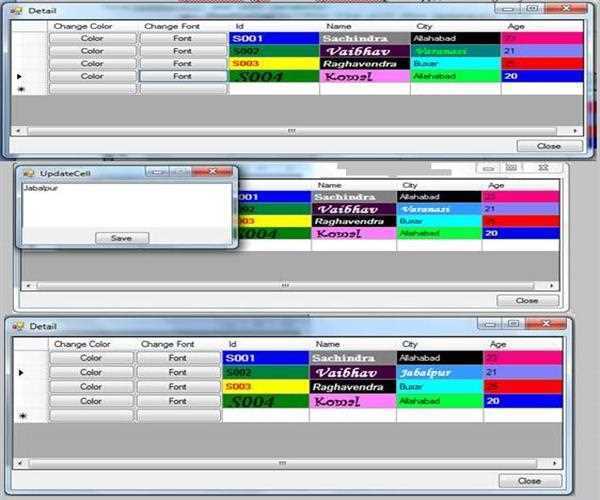


Leave Comment
2 Comments