This article discusses about searching text from existing table. In this demonstration I’m going to explain you how can you use SQL query for finding a particular record from table, based on user input keyword. For making this demonstration I’ve used Visual Studio Express 2012 with framework 4.5, SQL Server 2008 and Windows 8 Operating System. Steps are given below
Step 1: First, create a table and insert some data. Below I’ve shown my table chema with data.
-- Create database e.g. MindStick_Demo
CREATE DATABASE MindStick_Demo
-- Used above created database
USE MindStick_Demo
-- Create table e.g. SearchDetails
CREATE TABLE SearchDetails
(
[ID] BIGINT IDENTITY PRIMARY KEY,
[Name] VARCHAR(50),
[Designation] VARCHAR(50),
[Domain] VARCHAR(50),
[Task] VARCHAR(MAX)
)
-- Insert data into SearchDetails table
INSERT INTO [SearchDetails]([Name],[Designation],[Domain],[Task]) VALUES('Samuel Fernandes','Software Developer','.NET, PHP, Database','Procedure,Function,MVC 4, ASP.NET, JSON, JQuery, JavaScript,IIS')
INSERT INTO [SearchDetails]([Name],[Designation],[Domain],[Task]) VALUES('Takeshi Okada','Jr. Software Developer','.NET','Windows Application,Procedure,Function,MVC 4, ASP.NET, JSON, JQuery, JavaScript,IIS')
INSERT INTO [SearchDetails]([Name],[Designation],[Domain],[Task]) VALUES('Alexander Sabato','Jr. Software Developer','.NET, Database','Procedure, Function, MVC 4, ASP.NET, JQuery, JavaScript,Web Service, Windows Application')
INSERT INTO [SearchDetails]([Name],[Designation],[Domain],[Task]) VALUES('Benjamin Richards','Software Developer','.NET,Testing','Procedure,Function,MVC 4, ASP.NET, JQuery, JavaScript')
Step 2: Open MVC Project in your Visual Studio with an empty template as below image

Step 3: Create a controller and write the following lines of code.
using System;
using System.Collections.Generic;
using System.Linq;
using System.Web.Mvc;
using SimpleSearch.Models;
namespace SimpleSearch.Controllers
{
public class HomeController : Controller
{
protected List<string> keywords = new List<string>();
public ActionResult Index()
{
ViewBag.Message = false;
return View();
}
/// <summary>
/// Get value from view textbox and send to model
/// </summary>
/// <param name="txtValue"></param>
/// <returns></returns>
[HttpPost]
public ActionResult Index(string txtValue)
{
// Check length before for process
if (txtValue.Length > 0)
{
// Turn user input to a list of keywords.
string[] keywords = txtValue.Trim().Split(new string[] { " " }, StringSplitOptions.RemoveEmptyEntries);
this.keywords = keywords.ToList();
DisplayData dataAccess = new DisplayData();
// call search method and passed generated keyword
List<Content> list = dataAccess.Search(this.keywords);
return View(list);
}
else
{
// If no keyword are entered than send error message to user
ViewBag.Message = true;
return View();
}
}
}
}
Note: In the above code, for textbox validation, I have used ViewBag. For used proper validation in MVC, read the below article.
https://www.mindstick.com/Articles/871/validation-in-asp-dot-net-mvc3
Step 4: Create a model (e.g. Content) where we make properties and methods that
access by controller and view. Line of code is given below
using System.Collections.Generic;
using System.Configuration;
using System.Data.SqlClient;
using System.Text;
namespace SimpleSearch.Models
{
/// <summary>
/// This class is used to create properties
/// </summary>
public class Content
{
public long lID { get; set; }
public string sName { get; set; }
public string sDesignation { get; set; }
public string sDomain { get; set; }
public string sTask { get; set; }
}
/// <summary>
/// This class is used to access database.
/// </summary>
public class DisplayData
{
/// <summary>
/// Search records from database.
/// </summary>
/// <param name="keywords">the list of keywords</param>
/// <returns>all found records</returns>
public List<Content> Search(List<string> keywords)
{
// Generate a complex Sql command.
StringBuilder sqlBuilder = new StringBuilder();
sqlBuilder.Append("select * from [SearchDetails] where ");
foreach (string item in keywords)
{
sqlBuilder.AppendFormat("([Name] like '%{0}%' or [Designation] like '%{0}%' or [Domain] like '%{0}%' or [Task] like '%{0}%') and ", item);
}
// Remove unnecessary string " and " at the end of the command.
string sql = sqlBuilder.ToString(0, sqlBuilder.Length - 5);
return QueryList(sql);
}
/// <summary>
/// Excute a Sql command.
/// </summary>
/// <param name="cmdText">Command text</param>
/// <returns></returns>
protected List<Content> QueryList(string cmdText)
{
List<Content> ctn = new List<Content>();
SqlCommand cmd = GenerateSqlCommand(cmdText);
using (cmd.Connection)
{
SqlDataReader reader = cmd.ExecuteReader();
// Transform records to a list.
if (reader.HasRows)
{
while (reader.Read())
{
ctn.Add(ReadValue(reader));
}
}
}
return ctn;
}
/// <summary>
/// Create a connected SqlCommand object.
/// </summary>
/// <param name="cmdText">Command text</param>
/// <returns>SqlCommand object</returns>
protected SqlCommand GenerateSqlCommand(string cmdText)
{
// Read Connection String from web.config file.
SqlConnection con = new SqlConnection(ConfigurationManager.ConnectionStrings["dbConnection"].ConnectionString);
SqlCommand cmd = new SqlCommand(cmdText, con);
cmd.Connection.Open();
return cmd;
}
/// <summary>
/// Create an Content object from a SqlDataReader object.
/// </summary>
/// <param name="reader"></param>
/// <returns></returns>
protected Content ReadValue(SqlDataReader reader)
{
Content obj = new Content();
obj.lID = (long)reader["ID"];
obj.sName = (string)reader["Name"];
obj.sDesignation = (string)reader["Designation"];
obj.sDomain = (string)reader["Domain"];
obj.sTask = (string)reader["Task"];
return obj;
}
}
}
Note: Set database connection string in your application’s web.config as below line of code.
For Windows Authentication
<configuration>
<connectionStrings>
<add name="dbConnection" connectionString="Data Source=(local); Initial Catalog=MindStick_Demo; Integrated Security=True;" providerName="System.Data.SqlClient"/>
</connectionStrings>
</configuration>
For SQL Server Authentication
<configuration>
<connectionStrings>
<add name="dbConnection" connectionString="Data Source=SeverName; Initial Catalog=MindStick_Demo; User id = XXXXX; Password = XXXXX" providerName="System.Data.SqlClient"/>
</connectionStrings>
</configuration>
Step 5: Create View (e.g. Index) and use below lines of code
@model IEnumerable<SimpleSearch.Models.Content>
@{
Layout = null;
}
<!DOCTYPE html>
<html>
<head>
<meta name="viewport" content="width=device-width" />
<title>Index</title>
<style type="text/css">
table, td, th {
border: 1px solid green;
}
th {
background-color: green;
color: white;
}
</style>
</head>
<body>
<div style="background-color: lightblue; height: 100px; padding-top: 10px;">
<span style="text-align: center;">
<h1> Search Functionality in ASP.NET MVC 4</h1>
</span>
</div>
<div>
<table style="margin-left: 35%; margin-top: 10px; border: none;">
<tr>
@using (Html.BeginForm())
{ <td style="border: none;">
<label id="lblName">Enter Keyword</label></td>
<td style="border: none;">@Html.TextBox("txtValue")</td>
<td style="border: none;">
<input id="btnSearch" type="submit" value="Search" /></td>
}
</tr>
</table>
</div>
<div>
@if (ViewBag.Message == true)
{
<label id="lblMessage" title="Please enter keyword" style="color:red;">Please enter keyword...!</label>
}
else
{
if (Model != null)
{
if (Model.Count() != 0)
{
<table style="border: 2px solid LightGray;">
<tr>
<th>Name</th>
<th>Designation</th>
<th>Domain</th>
<th>Task</th>
</tr>
@foreach (var item in Model)
{
<tr>
<td>@item.sName</td>
<td>@item.sDesignation</td>
<td>@item.sDomain</td>
<td>@item.sTask</td>
</tr>
}
</table>
}
else
{
<label id="lblErrorMsg" title="Record not fount...!" style="color:red;">Record not found...!</label>
}
}
}
</div>
</body>
</html>
Step 6: Build your application. Now it is time for a coffee and executes your application.

Step 7: Enter a valid keyword that you insert into a database. For example, if you search the PHP domain than the result will be populated as below image.

If you’ve entered a wrong keyword that does not exist in your table then “Record not found!” will be visible.

Thank You...........!!!
You should read also this Article - Insert, Delete, Update in SQL using web service in ASP.NET

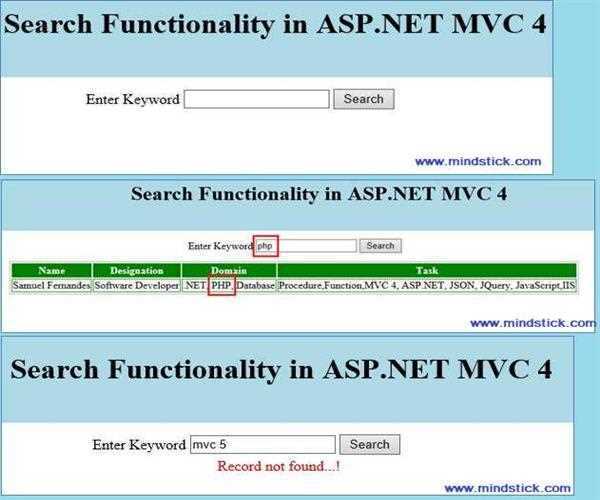


Leave Comment
4 Comments